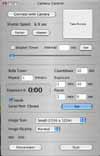iAstroPhoto v. 1.2.1
Camera Control Module
Interface
(click on the thumbnails to see larger images)
(Note that the interface has changed slightly so the images are out of date)
The Camera Control Window
Connection and Shutter Control
Interval Timer
Bulb Timer
Image Control
Quit
The Standard Image Window
Menus
Keyboard Commands
The Camera Control Window
The camera control window allows you to take pictures from your computer, which are downloaded for viewing. Unlike images taken with the focuser window, images taken with the camera control window can be saved permanently. To save the images, make sure the Erase images on program exit checkbox in the preferences dialog box is unchecked. The images are saved in the Current Image Directory, set in the preferences dialog box.
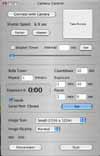
Camera Connection and Shutter Control
This section controls the connection to the camera and the shutter.
- Connect to Camera button: Shows the Connection Settings dialog box, which displays the detected cameras and interface ports. Select the desired camera and port, then click the Set button. This changes to a disconnect button when the camera is connected (also triggered by command-C).
- Shutter Speed text: shows the current shutter speed. Displays "not connected" before the program is connected to the camera.
- Faster button: shortens the shutter speed by the current stop increment (currently 1/3 stop, appropriate to the EOS Digital Rebel).
- Slower button: lengthens the shutter speed by the current stop increment (currently 1/3 stop, appropriate to the EOS Digital Rebel).
- Take Picture button (also triggered by the space bar): When not in bulb mode, causes the camera to take an exposure at the current settings and download it to a new image window. When in bulb mode, causes the bulb timer to start. Any images taken this way are stored in the camera's memory card, not downloaded to the computer.
- Image Type pop-up menu: Allows selection of image size (small, medium or large) and quality (normal, fine, RAW).
- ISO text: shows the current ISO setting. This value is only set at connection time, so if change it in the camera you must disconnect and reconnect for this setting to be correct.
Shutter Interval Timer
This section allows repeated exposures and image downloads using the current shutter settings. Does not work in bulb mode. Make sure the interval is long enough to download the image.
- Shutter Timer checkbox: When checked, causes exposures to be taken at fixed intervals, controlled by slider or text input. Uncheck this box to stop timed exposures.
- Interval text box: Directly set the shutter timer interval. Note that this does not take effect until the Set button is pressed. Allowed intervals are 5 to 60 seconds.
- Set button: Sets the shutter timer interval from the Interval text box.
- Interval slider: Sets the shutter timer interval.
Bulb Timer
This section controls the camera in bulb mode or when a USB connection to the camera is not present. You can specify a series of exposures in this section. When the appropriate serial cable is present the camera will take bulb exposures (see the bulb control page for more details). These exposures are stored on the camera's memory card, not downloaded to the computer. When the serial cable is not present, the timer still operates, and optionally speaks the countdown, start/stop, and elapsed time every 15 seconds.
Note: after filling in the text boxes you must press the "set" button for those values to be active.
The series of exposures is started by pressing the "Take Picture" button or pressing the space bar while either the camera is in bulb mode or not connected via the USB cable.
- Countdown text box: The number of seconds to count down before each exposure starts and ends.
- Repeat text box: Set the number of exposures in this series.
- Exposure text boxes: Set the time for each exposure in the series.
- Pause text boxes: Set the time to pause between each exposure in the series.
- Exposure and Elapsed Time display: Displays the exposure number in the series and either the time to the next exposure (indicated with a negative sign) or the time elapsed in the current exposure.
- Speak checkbox: When checked, the timer will speak the countdown, start/stop, and elapsed time every 15 seconds.
- Open Serial Port button : Opens the serial port selected in the preferences dialog box. Changes to Close Serial Port when the serial port is open. This button is disabled if no serial ports are found (see the bulb control page for more details).
- Set button: Sets the exposure series parameters from the text boxes.
Standard Image Window
The standard image window appears when pictures are taken and downloaded when the camera control window is in front. The standard image window differs from the focus image window in that the standard image window does not allow the specification of extracts.
You navigate around in a standard image window by either clicking and dragging anywhere in the image or via the scroll bars.
- click and drag in the image: Scroll the image inside the window.
- click on the close button (command-W): Close the window without selecting a new image extract location.
Menus
iAstroPhoto menu:
- Preferences: presents a dialog box which allows you to select a folder for the image files and determine whether images taken by the camera control module are erased on exit (images taken by the focus module are always erased on exit).
- Quit (command-Q) : Quit the program.
Camera menu:
- Connect (command-C) : Shows the Connection Settings dialog box, which displays the detected cameras and interface ports. Select the desired camera and port, then click the Set button.
- Camera Properties : Shows a dialog box which displays various information about the state of the camera.
Shutter menu: Allow direct selection of camera shutter speed. NOTE: Bulb mode is special and cannot be controlled via USB. See Bulb Timer on this page and the bulb control page for more details.
Image menu:
- Allows selection of image size (small, medium or large) and quality (normal, fine, RAW).
Keyboard Commands
These keyboard commands are in effect when the focuser window is in front. The same keys may have other effects when other windows are in front.
- command-Q: Quit the program.
- command-C: Connect to Camera. Shows the Connection Settings dialog box, which displays the detected cameras and interface ports. Select the desired camera and port, then click the Set button.
- command-W (when an image window is in front): Close the window.
- spacebar: Take a picture. When not in bulb mode, causes the camera to take an exposure at the current settings and download it to a new image window. When in bulb mode, causes the bulb timer to start. Any images taken this way are stored in the camera's memory card, not downloaded to the computer.
Return to the iAstroPhoto User's Guide