iAstroPhoto v. 1.2.1
Focus Module
Interface
(click on the thumbnails to see larger images)
(Note that the interface has changed slightly so the images are out of date)
The Focus Window
The Focus Image Window
Menus
Keyboard Commands
The Focus Window
The focuser window is divided into three regions: control, focus metrics and image history.

The controls and Image History regions are interactive, while the Focus Metrics region is not. The displays of the focus metrics are described in the focus metrics section.
Controls
There are two groups of controls: Camera controls and Analysis controls

Camera Controls
- Connect to Camera button: Shows the Connection Settings dialog box, which displays the detected cameras and interface ports. Select the desired camera and port, then click the Set button. This changes to a disconnect button when the camera is connected (also triggered by command-C).
- Shutter Speed text: shows the current shutter speed. Displays "not connected" before the program is connected to the camera.
- Faster button: shortens the shutter speed by the current stop increment (currently 1/3 stop, appropriate to the EOS Digital Rebel).
- Slower button: lengthens the shutter speed by the current stop increment (currently 1/3 stop, appropriate to the EOS Digital Rebel).
- Take Picture button (also triggered by the space bar): causes the camera to take an exposure at the current settings and download it to a new image window which has an image extraction capability.
- Image Type pop-up menu: Allows selection of image size (small, medium or large) and quality (normal, fine, RAW).
- ISO text: shows the current ISO setting. This value is only set at connection time, so if change it in the camera you must disconnect and reconnect for this setting to be correct.
- Shutter Timer checkbox: When checked, causes exposures to be taken at fixed intervals, controlled by slider or text input. Uncheck this box to stop timed exposures.
- Interval text box: Directly set the shutter timer interval. Note that this does not take effect until the Set button is pressed. Allowed intervals are 5 to 60 seconds.
- Set button: Sets the shutter timer interval from the Interval text box.
- Interval slider: Sets the shutter timer interval.
Analysis Controls
When you change some of the analysis controls, the focus metrics of the image history are recomputed so their values are consistent.
- Clear History button: Erases the image history.
- Auto Center checkbox: When checked, causes the extracts to be centered in its "center of gravity" of brightness. This centers round objects that fit entirely in an extract such as stars and small planets and has unpredictable results for larger objects. Works best when there is only one object in the extract.
- Analysis Type pop-up menu: Allows choice of what type of focus analysis is applied to the image extract. Use of this menu will cause other controls to change to natural defaults for the selected analysis type. There are currently two types of analysis (see the focus metrics section for more information):
- Stars: measure the focus of points by analyzing pixel brightness data.
- Edges: measure the sharpness of edges analyzing the difference in brightness (slopes) of neighboring pixels.
- Analysis Channel pop-up menu: Allows choice of which type of pixel value is used for focus analysis:
- Half-image checkbox: When checked, the analysis uses only the right half of the x cross section and the lower half of the y cross section. Useful when focusing on edges and a cross section crosses more than one edge by making sure only one edge is in the right or lower half of the extract.
- Analysis Direction pop-up menu: Allows choice of which cross section is used for focus analysis. Use of this menu will turn on and off appropriate graph displays.
- Graph Display check boxes: Turns on or off graphs in the display of the current extract.
- x cross section: Turns on or off graph of the pixel data along the x cross section
- x slopes: Turns on or off graph of the pixel difference magnitude data (slopes) along the x cross section
- x curve fit: Turns on or off graph of the Gaussian curve fit to either the pixel data (when the Stars analysis mode is selected) or pixel difference data (when the Edges analysis mode is selected) along the x cross section
- y cross section: Turns on or off graph of the pixel data along the y cross section
- y slopes: Turns on or off graph of the pixel difference magnitude data (slopes) along the y cross section
- y curve fit: Turns on or off graph of the Gaussian curve fit to either the pixel data (when the Stars analysis mode is selected) or pixel difference data (when the Edges analysis mode is selected) along the y cross section
Image History
The image history is a scrolling one-dimensional array of extracts from images taken since either the program was started or the history was last cleared.

The left-most images are oldest while the newest images are on the right. When there are more than 5 extracts in the image history the scroll bar appears at the bottom of the image history region. There are three interaction types with the image history:
- cursor on an extract: Causes that extract to become the current extract, so its focus metrics are displayed in the text area and its image data are graphed.
- click on an extract: Show the image from which that extract was taken, with the extract indicated by a yellow square. Shift-clicking in the image window will select a new extract, which replaces the old one from this image in the image history. Click the close button or type command-W to close the image window without selecting a new extract.
- shift-click on an extract: Center the extract at the location of the cursor. This works only when the Auto Center check box is unchecked, otherwise the auto-center algorithm will select the new extract location.
Focus Image Window
The focus image window appears when pictures are taken and downloaded when the focus window is in front. The focus image window differs from the standard image window: the focus image window allows you to specify an extract, indicated by the yellow square superimposed on the image.
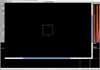
The focus image window also appears when you click on an image extract in the image history region of the focus window.
You navigate around in a focus image window by either clicking and dragging anywhere in the image or via the scroll bars. You shift-click on the image to choose a new extract location, in which case the image window disappears.
- click and drag in the image: Scroll the image inside the window.
- shift-click in the image: Choose a new extract location, after which the image window disappears.
- click on the close button (command-W): Close the window without selecting a new image extract location.
Menus
iAstroPhoto menu:
- Preferences: presents a dialog box which allows you to select a folder for the image files and determine whether images taken by the camera control module are erased on exit (images taken by the focus module are always erased on exit).
- Quit (command-Q) : Quit the program.
Camera menu:
- Connect (command-C) : Shows the Connection Settings dialog box, which displays the detected cameras and interface ports. Select the desired camera and port, then click the Set button.
- Camera Properties : Shows a dialog box which displays various information about the state of the camera.
Shutter menu: Allow direct selection of camera shutter speed. NOTE: the software cannot trigger the camera shutter when it is in 'bulb' mode. When you select bulb mode you take picture from the camera (preferably via a remote control), and these pictures are stored in the camera.
Image menu:
- Allows selection of image size (small, medium or large) and quality (normal, fine, RAW).
Focuser menu:
- Input Focus Data: Toggles a mode in which the setting of your telescope's focuser is requested after every focus image is taken. This is useful when you have some kind of numerical readout on your telescope's focuser. The setting for each image is shown in the extract's history image:
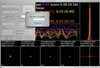
- Draw White Text : Toggles the use of color in the focus window. White text us useful if you cover the screen with a red filter (also triggered by command-T).
- Speak Focus : Toggles spoken output for each new focus image, providing the score and an indication of whether or not the focus is improved (also triggered by command-S).
Keyboard Commands
These keyboard commands are in effect when the focuser window is in front. The same keys may have other effects when other windows are in front.
- command-Q: Quit the program.
- command-C: Connect to Camera. Shows the Connection Settings dialog box, which displays the detected cameras and interface ports. Select the desired camera and port, then click the Set button.
- command-W (when an image window is in front): Close the window.
- command-T Toggles the use of color in the focus window. White text us useful if you cover the screen with a red filter.
- command-S Toggles spoken output for each new focus image, providing the score and an indication of whether or not the focus is improved.
- spacebar: Take a picture. Causes the camera to take an exposure at the current settings and download it to a new image window which has an image extraction capability.
- up/down arrow : zoom in/out the extract displays in the image history.
Return to the iAstroPhoto User's Guide
